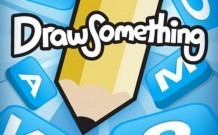In my lifetime I was many times asked to repair someone's computer. No matter what operating system you are using, errors occur with the time, and orphaned files, associations, registry entries, system settings and so on screw up your entire system. The computer slows down considerably, your hard drive is full, error messages pop up on a daily basis, and you are losing trust in your used-to-be-awesome machine. That's around the time when I back everything up and reinstall a clean version of Windows, Ubuntu or Mac OS X. But before you go on and format your partition(s), you must back everything up, preferably twice. I know it sounds insane, but judging by my own experience, that's the only right way. So let me tell you this short story. (You can skip it and go on reading the First Steps).
One of my college friends, a proud owner of a Dell notebook was nagging me to fix her computer and do it fast, so she can go on and write her term papers. I was young, living in dorms, and more importantly, since this story is about 6 years old, we did not have the technology (speed, capacity) and software (back up tools were slow and clunky) like we do now, so pressured by my friend for quickness, I gave in and began my work.
Her computer was really-really slow. She had a couple of viruses, spyware was raging on her computer eating up the precious megabytes of her RAM (Random Access Memory). Her Internet Explorer had like 7 toolbars. Her desktop was a home to a gazillion of various files. When I saw all of this, I thought to myself: “There is no way in 'firey underground' I am going to sort all of her files – it will take years to accomplishâ€. And yeah, I know, I am good at exaggerating. But my solution to the problem, yet logical, was a complete failure. It took me nearly 12 hours (remember how I said we lacked the technology) to back her entire partition up into a compressed image stored on an external hard drive. When it was over, I was done with all of my homework for the week, watched all of my TV-shows for the week, and played a little bit of PlayStation 2 with my roommate. The next step was the easiest for me – partitioning the hard drive, reinstalling Windows, finding drivers (though, it was painful to do back then as well), and setting up minor details of her user environment. When the time came to unpack the compressed image of her old system and copy her documents, pictures, music like it used to be, the program gave me an error that the image was corrupt and inaccessible. In short, I lost all of her music, documents, and more importantly pictures. She did not have any backups of her pictures and she was very-very disappointed. That's when I knew that I should have done a backup twice. Saved her documents, pictures, music, and videos, and then let the back up software to create the compressed image of the entire partition.
Accidents happen, and clearly this was one of them. It wasn't my fault, the program did a bad job, but in the end, I am responsible for the outcome and I failed. As I grew older, I've learned to concentrate more on organizing and backing up files, rather than on the fun part of partitioning the hard drive and installing the OS: at the end of the day, you can reinstall a clean system as many times as you want, all without any data loss.
The First Steps
The first step is to inspect user's bookmarks and history. This will help you to identify websites that require user name and password. Make sure you do it for all the browsers installed in the system. Write down the user names with corresponding websites. If you managed to uncover/discover or know the password to those sites, write them down as well. This information is intended to be used by the original user of those sources, hence remember – you sleep better when you don't know what you shouldn't know. In either case, you may want to check out an awesome password manager. I use it at work, and it works great. KeePass Password Safe.
The next step is to back up the Bookmarks in all of the browsers installed. Chrome and Firefox provide an easy-to-use bookmarks manager. All of the bookmarks can be exported into an HTML file. The document can be imported back into the program when the time is right, or it can be opened to display the links to the bookmarked resources. These are the most used browsers: Google Chrome, Internet Explorer, Firefox, Opera.
Make notes of the drivers the system uses. The main ones are for the chipset, video card, ethernet card, wi-fi adapter. Chipset drivers will help you get your USB keyboard running, while the rest will provide appropriate screen resolution and help you find the other missing drivers or information online. You can't always rely on the operating system to correctly recognize all of your hardware. A couple of times I've seen people take their machine apart to see the serial number of their hardware and spend hours trying to identify the hardware before they complete installing all of the system's drivers.
Finally, it is time to back up the users' files. In case the operating system has multiple users, make sure to inspect the personal files under their accounts and copy appropriate folder with files onto an external harddrive, thumbdrive, or CD/DVD/Blu-ray disks. Make sure you talk to the user about their financial records (inquire about the programs they use for Taxes, Mortgage, Bank Account management) as saving those is trivial for most people. You may also want to inspect the results of the search queries for the following popular file extensions -
- Documents: .doc, .docx, .xls, .xlsx, .odt, .pdf, .tiff
- Pictures: .jpg, .jpeg, .bmp, .gif, .png
- Movies: .avi, .mpg, .mpeg, .flv, .f4v, .mkv, .mp4, .mov, .wmv, .3gp, .3gpp
- Music: .mp3, .flac, .aac, .m4p, .ogg, .wma, .m4a, .xvid, .divx
- Playlists: .asx, .m3u, .pls
- Archives: .zip, .rar, .iso, .tar, .bz2, .gz, .7z, .dmg
The list above should not be considered as complete, but it rather represents a guide for the popular format extensions. For more examples of extensions, check out this Wiki article: List of file formats.
When you are inspecting the results of your search queries, make sure the displayed results include a file paths. It will help you identify the runaway files – it is highly possible that during the life of the operating system, a user saved a file or two in a location that is illogical. Shortcuts and recent items lists do not reveal the location of the real files, hence the user might falsely believe the files are in their appropriate locations.
Another matter is the game saves. It is a laborious task to salvage game saves for all the games installed on a computer. Pick those that matter. I would not advise you to make a copy of the entire game folder as it might introduce errors when you copy that folder to a fresh system. There is also a possibility that some game saves won't work without particular registry entries – so this is something to be aware of and inform the user about. Most recent games use powerful web-servers to save the player's information, so just double check and relax as you're done with the hardest part.
All you have left to do is to fire up a backup tool and save files into a compressed image. Many modern operating systems come with built-in back up software, but it usually means it lacks a lot of important functionalities or is prone to errors and exceptions. In the Part II of this article, I will talk about the three applications that I had the opportunity to try. Your job will be to pick the one you like.