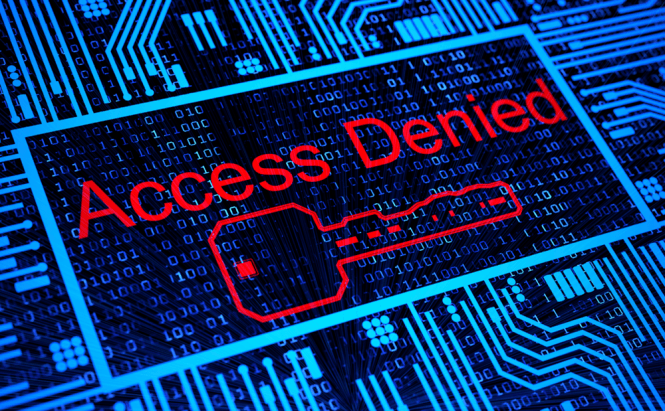 Best Free Tools to Unlock "Undeletable" Files
Best Free Tools to Unlock "Undeletable" Files
I'm pretty sure that at one time or another each of us was unable to delete, move or rename files and folders because Windows decided that our access was denied, or that the respective item is in use by another application. Generally, it's as simple as tracking down the process that currently uses the respective file and closing it, but there are times when that's not possible and things get really frustrating. To make matters worse, most of the times when you can't delete a file (which isn't used by a visible process or application), it's because it is a part of some shady application (malware) which runs covertly on your operating system.
To be frank, there is a "manual" solution for unlocking these "stubborn" files and folders, but besides the fact that its very risky to use it if you don't know exactly what you are doing, it's also so complicated that I have never used it myself. Instead, I recommend using a software solution which is not only faster but also a lot safer and just as efficient.
Unlocker (Free)
Unlocker is undoubtedly the most popular application of its kind and with good reasons. This tool is free, lightweight and will help you easily get the job done. Furthermore, the program will integrate itself into the Windows Shell (right-click menu) so you can instantly access it whenever your operating system refuses to let you delete, move or rename files and folders. However, when installing Unlocker, you should exercise extreme caution: the installer is filled with crapware, and it's very persistent about installing it on your PC, so read carefully before clicking on any buttons and everything will be fine.
Using Unlocker is very easy: when you encounter an item that you can't move, delete or rename, all you have to do is right click on it and select the Unlocker option. A new window will open and the application will show you exactly why you can't perform the respective action on the item (which process is currently using it). If you want to rename, copy or move the file you can do so directly from the program's interface (the Action button in the lower-left corner), but if you want to delete it you will have to press the Unlock button (lower-right side) and then manually delete the item.
Alternatives
Like anything in this word, Unlocker isn't infallible and there are (very few) situations in which it won't be able to do its job properly. Furthermore, certain people may simply dislike the application, so I've decided to offer you a few alternative tools which are capable of performing the same function:
iObit Unlocker (Free)
If we are talking about functionality and effectiveness, in my personal experience I found iObit Unlocker to be actually better than Unlocker, but for some reason it's not as popular. This tool is capable of integrating itself in the context menu and will allow you to move, rename, delete or copy files and folders directly from its interface. Furthermore, if the regular action fails, you can use the Forced Mode which terminates all the processes related to your item, thus giving you a better chance of performing the action you wanted.
File Assassin (Free)
If File Assassin is a name that doesn't inspire too much trust, maybe the fact that it's made by the guys who develop Malwarebytes may change your mind. (File Assassin is actually included in the anti malware application, but can also be used a standalone program.) As far as functionality goes, the tool is capable of unlocking modules and handles. Furthermore, File Assassin also offers an unlock after reboot feature which can be very helpful in case the item you want to delete is being pampered by your Windows. The biggest disadvantage of using this application is that it is only capable of deleting files, so ridding yourself of an entire folder could take a while.
NoVirusThanks File Governor (Free)
NoVirusThanks File Governer may have a funny name, but it is a serious tool when it comes to unlocking your files. This program is capable of unlocking the handles that prevent you from deleting your files (including DLL handles) or terminating the processes that interfere. Furthermore, in case you are having some serious question about why a certain file or folder is locked, the application allows you to perform a Google search on the matter directly from its interface (the results page will open in your default browser).
LockHunter (Free)
LockHunter is a tiny tool that will tell you what is preventing you from deleting a certain file or folder. The application integrates itself with your Windows Shell and besides letting you unlock or delete the respective item, it also allows you to also unlock and move or unlock and rename it. Furthermore, in case the operating system still refuses to cooperate, you can also instruct LockHunter to automatically delete the file the next time you reboot your system.
Delete Doctor (Free)
Delete Doctor is a much underrated tool, despite the fact that I found it to be quite effective. The application features a simple interface and allows you to delete files via DOS short name, UNC name or automatically remove them when you restart your PC. Even though the application is only capable of deleting files it lets you remove all the files from a specified folder. What I didn't like about Delete Doctor, is that it can only delete; it doesn't offer a moving or a renaming option and doesn't even provide a simple unlock feature.









