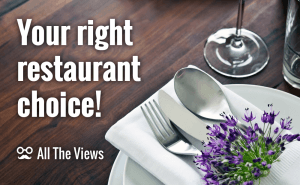Software alternatives to a KVM switch
Software alternatives to a KVM switch
There are cases when you need to work on two computers simultaneously. If so, the inconvenience of having less space on a table (which is now occupied by an extra keyboard and mouse) and the constant need to change these two may really affect the performance and get on your nerves. The classic solution here is to use a KVM switch (KVM stands for 'keyboard, video and mouse') which allows users to control multiple computers from one or more sets of keyboards, video monitors, and mouse controllers via special hardware. But a KVM switch has its limitations: you should buy one more device for your table (1), your computers must be placed close to each other to be connected with a KVM switch (2), and every time you need to change the computers, you have to press a button on a KVM device (3).
That's why today I've decided to present you with several software-based solutions providing possible alternatives to a KVM switch. This way, the only thing you need to have is the Internet connection to control two or more computers with one set of devices and no special hardware.
Synergy
My favorite program and, I suppose, the most popular one is Synergy. It effectively solves the problem of having two or more keyboards and mouse controllers on your desk to control multiple computers running different operating systems (Windows, OS X, Linux).
To use Synergy, you are required to install the program on each system and run it correspondingly: on the computer that is connected to your keyboard and mouse you run it in a server-mode, and on the computer(s) with no keyboard and mouse – in a client-mode. Thanks to extensive program settings, control of separate machines is executed automatically, so all that's left for you is just to enjoy the result. When you move the cursor to the edge of any of your screens, it easily steps onto another system display enabling you to start working with it immediately.
The feature I also like about Synergy is that it merges the clipboards of all the systems into one, so you can cut-and-paste between systems as well as drag-and-drop files between them. Still, it's worth mentioning that you can use multiple monitors on just one computer or lock the mouse to one screen.
Input Director
Input Director is an application that lets you control multiple Windows systems using the keyboard and mouse attached just to one computer. Unlike Synergy, Input Director works only for Windows OS, but it encrypts network data between computers using AES with a 128, 192 or 256bit key.
The installation of this program is simplified with helpful usage guides found on the official web page. After you download and install the software, you determine how the chosen system receives the input: either by a hotkey or by moving the cursor.
Input Director has many features at your disposal, including managing tasks, security options, transition features, keyboard and mouse features and much more.
ShareMouse
ShareMouse is another application that helps you seamlessly operate multiple computers on your desk from one mouse and keyboard. The developers of this rather intuitive tool have designed it to let you share files and synchronize the clipboard among your computers (Windows and Mac OS are supported).
You can also configure the Windows firewall and install the application as a Windows service for UAC (User Account Control) support. The advantage is that each computer where the program is installed can remotely control the others.
Among unique features of ShareMouse you will definitely find the following: zero configuration – no manual configuration for the program to determine your monitor; location-based profiles – the app detects when the program is installed on another computer; flexibility and high performance.
MultiPlicity
With MultiPlicity you can control up to 50 computers using their own monitors. That's probably the most powerful program on our list. It lets you control multiple PCs with a single keyboard and mouse set, control and wake-on-LAN local and remote PCs from a single PC, quickly and securely drag-and-drop and copy-and-paste between computers.
This program offers you a variety of modes. One of the most useful is the remote control mode. In this mode MultiPlicity can connect to a headless virtual machine (VM) and connect to other PCs with monitors hosting VMS.
On the official website there are tons of detailed instructions and necessary data for you to start working within this program, so make sure you find an hour or so to install the software and get more experienced in this field.