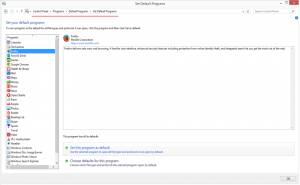Coast: a new browser for tablets by Opera
Coast: a new browser for tablets by Opera
The Norwegian team behind the well-known and respected by many Opera browser recently came out with a pleasant surprise for tablet owners: they announced a whole new product, a web browser called Coast, designed specifically for the iPad. Up to now, tablet web browsers have been basically the very same browsers we use on the PC, allowing for a few quirks of tablet designs. This made Huib Kleinhout, the project leader of Coast, wonder why that's how it is; and finding no answer, he felt like it was time to change things a bit and asked for a team to develop a new browser, something that would reinvent the tablet browsers and replace the usual PC-like design language and interfaces, instead displaying pages as applications. That last concept alone made the whole idea worth implementing, since it sounds like a more intuitive, even on the surface, approach to Intertnet surfing. And now we can finally see and enjoy what the team has come up with.
With Coast, you won't ever see the conventional address bar or your bookmarks sitting at the top of the page wherever you go; no, you will be enjoying the Web in full screen. I actually had a chance to play with Coast just as it came out, without any clue on how one should use it. I encourage you to do the same, you will not regret it. It is so extremely effortless to catch on, and I think the trick to that is the shameless exploitation of the iPad's touch mechanics. Also, the Coast team sprinkled a few very catchy animations to accompany your gestures as you navigate around pages and bookmarks. Now, for those of you who are still reluctant to give Coast a go, I'm about to describe its main features in the very next paragraph. Be sure to skip it if you don't want any spoilers (yeap, that is a spoiler alert!).
Our journey begins with the main window of Coast, where we can see preset bookmarks that include YouTube, Google+, Digg, and some more useful stuff. We can also scroll to the left and to the right to see other things, like popular news websites or mail agents. The thing that makes Coast stand out just from the very start is the complete lack of text captions: all the pages are represented in a card form and we only see their logos. You have a search engine/address bar at the top of the screen and suggestions will pop up in the same card form when you start typing, which is quite helpful. The familiar tabs are replaced with a handy new interface where you can view browser history, easily «throw out» (drag to the top) pages you're not planning to use anymore, and add to bookmarks those pages you wish to have quick access to. You can always go to the homepage by pressing the button at the bottom of the app (that's so Apple of them, isn't it?) or use the right-bottom button to view your browsing history.
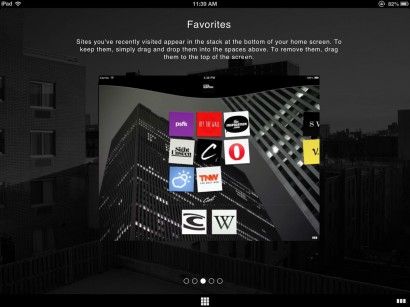
Coast also has a security engine that runs in the background and warns you of potentially harmful websites. The team has filmed a quick trailer of Coast (they even made it in Black and White, I guess for the hipster crowd), have a look:
The pressure has been hard on the Norwegian company lately, and the competition in the web browser market is as tight as it's ever been, especially with players like Google, Mozilla, and Microsoft on PC, and Apple on iOS and Mac OS. I think that Coast should really help Opera not only maintain its position, but also enjoy a bit of the audience from its rivals. So far the new browser has only been released for iPads with iOS 6 and higher, with no announcements concerning possible Android or iPhone versions. Let's see if Coast catches on.