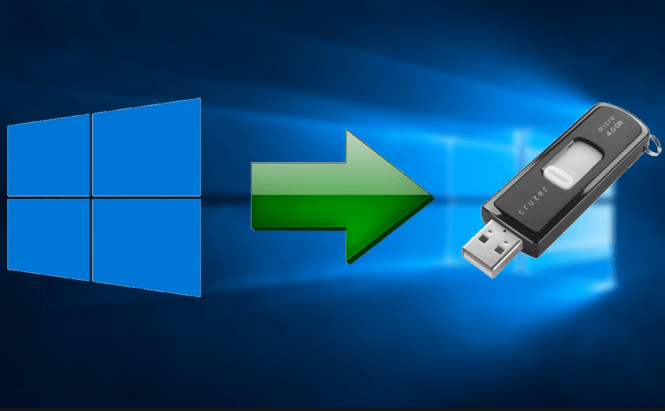 How to run Windows 10 from a portable USB stick
How to run Windows 10 from a portable USB stick
Windows is an operating system that doesn't necessarily need to run from your hard-disk. In case you like a particular Windows version, such as the recently launched Windows 10, and don't want to work with any other OS even if you're using another person's computer, there's a simple solution. This guide will show you what you need to make a portable version of Windows 10 that can run directly from your USB memory stick. (Just to avoid any confusion, this isn't about making a bootable stick that will help you install Windows 10, but one that already contains a working version of the operating system.)
Requirements
Before we begin, let me tell you what you're going to need to pull this off:
- A USB memory stick of at least 32 GB (64 GB would be great, but something larger may prove to be a waste of space, since you won't be able to use it for anything else). Furthermore, I recommend using a USB 3.0 drive because otherwise there's going to be a lot of waiting around while creating the probable operating system and while using it. Lastly, make sure that the USB drive is formatted with the NTFS system, or the entire process won't work.
- Logically, you are going to need a working ISO image of Windows 10 which you can purchase and download from Microsoft.
- A really cool application called WinToUSB which will do all the heavy lifting. The tool is free (for non-commercial use), clean and very easy to use even for beginners.
Creating portable Windows 10 version
After you've downloaded the WinToUSB application, install it on your PC and run it. It doesn't have any weird options or settings, so everything should run smoothly. The first window that you will see after launching the tool will ask you to select the ISO that you wish to use: simply click the button with the Windows icon, then navigate to the location of the ISO file and select it. (The latest version of the program works with Windows 10, 8.1, 8, 7 and 2008, the only limitation being that you can't use the Enterprise versions.). In case the installation kit contains multiple Windows versions, click the one you wish to install and press the Next button.
The second step in the process is to select the USB drive that you wish to use (should be plugged into your PC), click Next, then choose the system and boot partitions. (Since you're using a memory stick you should have the same drive letter for both options already on your screen and you will just need to click on them.) Click on the Next button again, and the application will start working on creating your portable version of Windows 10. My stick had some millage on it, so it took about 40 minutes for the installation to complete, but the elapsed time may vary depending on the quality of your PC and memory stick.
Using the portable version of Windows 10
When the counter inside the spinning circle reaches 100%, the process has been completed. To make use of your newly created portable operating system, plug the stick into the PC you want to use it on, then reboot and make sure it boots from USB (in my case I had to press F2 right after the computer restarted to get to the boot menu, but other devices may require a different key). The first time you use the portable version of Windows 10 on a new computer it will take a while to boot, as it installs the necessary drivers and files, but this will only happen the one time.





Thanks.