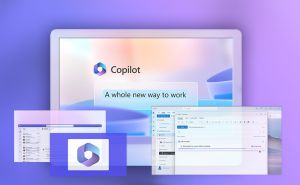Midjourney: How to create AI art and write effective prompts
Midjourney: How to create AI art and write effective prompts
With AI-generated images taking the Internet by storm, Midjourney has become one of the most popular tools for creating dreamlike landscapes and subjects with just a few lines of text. Along with OpenAI's DALL-E, Midjourney is making great strides in the field of creating unique pieces of art in seconds. It stands out for its affordability and impressive results, some of which have already been mistaken for human-created art. However, to get the best results from the AI program, it's important to learn how to formulate prompts correctly. Here’s our beginner's tutorial on how to use Midjourney and create images tailored to your needs.
How to use Midjourney to generate AI images
To take advantage of the capabilities of the neural network service, you’ll need to follow these steps:
1. Launch the Discord app or open the web version in a browser.
2. Log in or create an account if you don’t have one (email address and phone number is required).
3. Enter the server with Midjourney using the invitation link.
4. Select one of chat room among Newbie channels on Discord where users create pictures.
 AI art generated by Midjourney
AI art generated by Midjourney
5. Enter the command /imagine.
6. Enter a text description in English in a popup box. Please note that the more specific your description, the better results you will get. Once you are done, press Enter to send your prompt.
7. Agree to the terms of service by clicking the green Accept ToS button.
8. Wait till Midjourney generates four different images based on your prompt (it might take a couple of minutes). Save pictures if they require further improved.
 Portrait generated by Midjourney
Portrait generated by Midjourney
9. To increase the resolution of a selected image, use the U buttons. To create an additional version for one of them, press the V button.
Congrats! You've created your first images in Midjourney. However, to ensure that the image best corresponds with the description, it's important to adhere to certain guidelines while creating the prompt. Here are a few tips to create effective requests and get the most out of Midjourney.
How to create effective prompts for Midjouney
1. Use straightforward language to explain your desired outcome and avoid ambiguity. The AI can better generate images that match your request if you give specific details in your prompt.
2. Add descriptive words, as they can assist the AI in comprehending the ambiance or style that you desire it to portray.
 Landscape generated by Midjourney
Landscape generated by Midjourney
3. Provide specifics: the more details you include in your prompt, the more precisely the AI can construct the image that you envision.
4. Use positive language to help the AI to comprehend the intended result. Avoid the usage of prepositions and particles such as "not", "without", "except", and others.
5. Provide suitable examples or reference images of the style and subject matter to assist the AI in understanding your requirements.
6. To effectively communicate a complex request, use either commas or two colons to separate its parts for the algorithm, like the style, colors, textures, environment, the main objects as well as the commands.
If you are new to neural networks, it is recommended to start with a simple explanation of the concept and gradually advance to more intricate formulations while searching for best combinations. You can also use special services to create an effective request to Midjourney, like Prompter, Prompt helper, Promptomania, or Phraser.
Due to an overwhelming number of people creating throwaway accounts to obtain free images, Midjourney has recently suspended its AI art service free trials for the time being. Trial users can still access approximately 25 free Jobs, which do not currently have an expiration date, but will not renew. Midjourney offers their Basic tier at a price of $10 per month, which provides access to 200 photos.
Have you given Midjourney's AI art generator a try? Tell us about your experience using this groundbreaking tool in the comment section below.