 Secret tricks with mouse clicks!
Secret tricks with mouse clicks!
We are tied to our PC at all times, both at home and at work. It directs our whole life. We cook recipes sent to us by our friends on Facebook; we watch films online, we shop online, communicate, and so on and so forth.
But don't worry, I am not going to blabber on about what may happen if we are torn away from our dear PCs. I am going to ask you: do you know everything about something as common as a regular computer mouse? It's as simple as ABC, you may retort. I am sure, though, that you are still unaware of the many tricks that you can do with your mouse. There are indeed plenty of them, and I am going to show you some of them.
Trick 1
Let's start with a simpler one, one you may be aware of. It's common knowledge that double clicking highlights a word, but have you ever tried triple clicking? Open your browser and try clicking three times on a piece of text. Surprisingly enough (for me at least), this action will highlight a whole paragraph.
Trick 2
You're browsing your favorite website switching to various pages, and then you need to return to the page you have just visited. Surely, each browser has its “back” and “forward” arrows, but it's so commonplace. I suggest you try the following: hold the shift key and flick the scroll wheel, and you will get the same result but much quicker. It doesn't work in all browsers, however.
Trick 3
If you wish to read the small print on the webpages you are browsing, you needn't strain and squint your eyes. You can simply enlarge the font by pressing and holding Ctrl while using the scroll wheel - doing so will let you zoom in to or out of the page you're currently browsing. It was a welcome discovery for me, with my less-than-stellar eyesight, since this way I can keep a safe distance away from my monitor by just enlarging the font.
Trick 4
Suppose you're working with two documents in Microsoft Word, and you need to have them both visible on the desktop at the same time. An easy and quick way to do this is by dragging the title bar of one document to the left edge of your screen, and the other to the right. They will be maximized splitting the screen in half. That's quite handy, isn't it?
Trick 5 (a funny one)
Let's say you are at work and want to have another cup of tea and a quick chat with a colleague, but your computer should stay active. You are not going to blot your image of a hardworking employee, are you? There is a way out: place your mouse pointer on top of your clock, and your computer will be tricked into tracking the seconds hand, staying awake and under the impression that its master is extremely busy. As a bonus, you won't have to log in again when you return. Of course you could also change some computer sleep settings to the same effect, but it's much less exciting this way. Make sure your boss doesn't smell a rat, though. Be careful, and remember to actually do your job!
Someone might think: since everything is already though over, and there are various settings to configure, why reinvent the wheel? But did you know these tricks, joking aside? I didn't! And mastering the most common tool we use every day is never a bad thing.

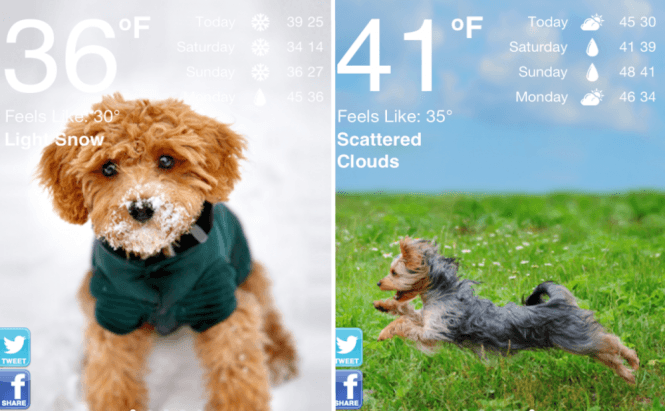

The easiest one: click on links with your middle mouse button (scroll wheel) - this will open them in a new background tab.