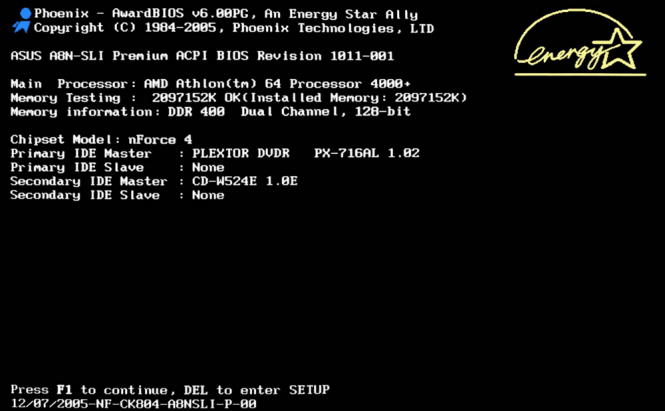 What to do if your PC keeps restarting
What to do if your PC keeps restarting
Computers are awesome ... when they work properly. Unfortunately, when they no longer function according to normal parameters, they can quickly become a real nightmare. Many friends of mine complained about the fact their PCs keep restarting for no apparent reason and asked me what they should do about it. This is why I've decided to write this short guide and tell you guys about some of the possible causes for this problem and show you how to fix things.
Let's start with some of the most common reasons that can cause such a behavior from your PC:
- Lack of power: most of your hardware is designed to only use as much electrical power as they currently need to. However, when you're using a resource-demanding game or application, your CPU or graphics card will require the maximum amount of power, and if your power supply unit can't offer enough, your computer will restart.
- Heat problems: if you didn't clean your hardware components for a while, or if they're more than a couple of years old, overheating might become an issue. In order to prevent the integrity of your components, your PC will automatically restart when one of them reaches a certain temperature. These restarts may seem to occur at random times, as there are multiple factors that influence them, including room temperature, running time, launched applications, etc.
- Installed software: as crazy as this may seem, certain software can cause your PC to randomly, but constantly restart. Personally, I've had this problem with a specific version of ZoneAlarm, but I've heard about other applications doing the same thing as well.
- Malware: despite what others may tell you, this is an extremely rare occurrence. Yes, there once was a virus that kept restarting its victim's computer (about 15 years ago), but nowadays, nobody would put that much effort into creating and deploying a virus that simply reboots the PC. Hackers want to either steal data or create chaos, so they would cause something far more destructing than a simple PC restart. In case malware actually is causing your PC to keep restarting, it's most likely a combination of malware and one of the previously mentioned causes.
Now that you know what causes problems of this kind, let's see how we can find out which one of them is the culprit in your particular case. The easiest way to do this is to have your Windows tell you what's wrong via a BSOD (Blue Screen of Death). In order to trigger a BSOD instead of a simple restart, you will need to right-click on My Computer or This PC if you're using Windows 10, then click on Properties and select the Advanced System Settings option from the window that pops up. Now, click the Settings button from the Startup and Recovery section, then uncheck the Automatically Restart box from the System Failure area and click OK. Just so you know, you will need administrator privileges in order to change these settings.
After following the previously mentioned instructions, all you have to do is wait for the next time your system crashes. Keep a piece of paper and something to write by hand, as each BSOD has an error code, so you will simply have to write it down, then Google the code and find out what causes the problem. After finding out the reason behind the restarts, the next step is to fix the problem:
- Lack of power: unfortunately, if your problems were caused by your power supply unit, you will have to buy a new one. My advice is that you use an online power supply calculator service like Extreme Power Supply Calculator or the MSI Power Supply Calculator to find out how much power your current setup actually needs. Both these tools are free, and using them will help ensure that you won't overspend on a PSU that's far more powerful than what you need or buy a power source that won't be able to fully power your system. Another thing that I've learned from personal experience is that, when it comes to power supply, buying a product from a well-known brand such as Corsair, Thermaltake, Cooler Master, etc. is actually worth it.
- Heat problems: depending on which of your components is overheating, this problem can be solved with relative ease. As far as I'm concerned, the easiest solution is to download and install an application called HWMonitor, which will show you the exact temperature of all your hardware components. If it's the CPU, and you haven't cleaned it for a while, simply doing so and adding some thermal paste might save your problems. In case it's clean, but still overheating, you need to either add more cooling and come up with a better airflow system or buy a new one. If it's your hard-disk, you can try enhancing your cooling, but this is the first sign that the component is beginning to fail, so you should start preparing to buy a new one. In case it's the graphics card, you will need to either clean the dust from it or improve your cooling system. Generally, if heat becomes an issue, I recommend cleaning the entire system, especially your fans, grills, PSU, CPU and graphics card. To prevent or at least delay this kind of issues for as long as possible, you should check out my previous article: "How to properly maintain your PC". For a few basic tips on how an effective PC cooling system should work, take a look at the "Hardware guide - Ep III : RAM, Power Supply and coolers" article.
- Installed software: this is the easiest one to solve. If you've determined that an application is creating these problems either because of the error code or by the simple analogy that your restarting issues began right after you installed a specific program, simply uninstall the application in question. In case you really need that tool, you should either wait for an update, which will hopefully solve this issue, or install an older version of it.
- Malware: in the highly unlikely case that your issues are created by malware, try removing it using one of the tools from the "Best free antivirus software of 2015 with firewalls" article and if that doesn't work simply uninstall and reinstall your operating system.
There you have it, friends; now you know what to do if your PC keeps restarting. In case none of these solutions have put an end to your problems, leave a comment at the end of the article with your problem and as many details as you can give, and I'll try to help you out. Just, please, don't go off-topic. Furthermore, you should know that our team checks the forum topics regularly, so if you have a different issue with your PC, you should post it there, and if it's interesting enough, we will probably write a guide to help you out.



