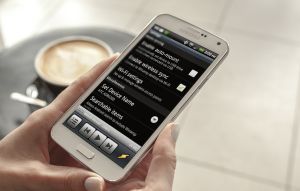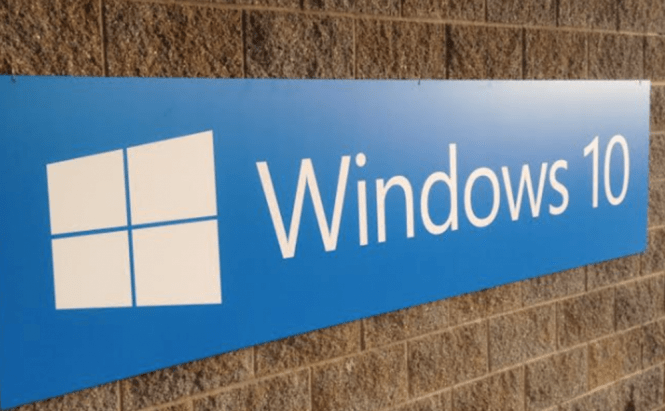 Windows 10 drawbacks and what we can fix
Windows 10 drawbacks and what we can fix
Windows 10 may be regarded by Microsoft as its greatest operating system so far, but that doesn't mean it's perfect. We've all had to go through our share of grievances while using our computers, so there are still a lot of things that need to be improved. However, knowing how to solve the issues that we encounter will make them less annoying, so I've decided to show you a few major Windows 10 drawbacks and what you need to do to fix them.
Unnecessary Notifications
One of the most annoying things for me where the unnecessary notifications that kept appearing in the Action Center and in the bottom-right corner of the screen. Not only where they needlessly bugging me, but they were also preventing me from paying attention to the notifications I cared about. Fortunately, there's an easy way to fix things: click on the Start button, then open the Settings and go to System --> Notifications & actions. Now, use the toggles in that section to modify how and what notifications are displayed or scroll down and manually enable or disable the notifications for each app installed on your PC.
Fetching non-essential data
One thing I actually hate about Windows 10 is that it does a lot of Internet-related actions in the background without caring if you're using a cellular data connection or a WiFi hotspot. This means that it will devour your mobile data which can end up costing you a lot of money. Not to mention that if you already have a slow connection, these background actions will slow down your Internet even further. To stop this from happening, press the Start button, then go to Settings --> Network & Internet --> Wi-Fi --> Advanced Options and enable the Set as metered connection option, to prevent your system from downloading or uploading anything that isn't actually vital. This only works for wireless connections.
Unable to discover WiFi networks
And since we're already talking about wireless connections, don't you just love it when your every other device can discover a nearby WiFi hotspot and your Windows PC cannot? That can happen either because of the VPN that you're using or because something within the operating system is functioning as it should. First ,try updating the VPN software. If that doesn't help, press the Start button, start typing "Command Prompt" until an application with the same name appears in the Best match category, then right-click it and choose the Run as Administrator option. In the terminal that shows up, type: reg delete HKCR\CLSID\{988248f3-a1ad-49bf-9170-676cbbc36ba3} /f , press Enter, then type netcfg -v -u dni_dne and press Enter again. Finally, if that didn't do the trick either, update your Network adapter driver.
Office Files that won't open
Corrupted or unable to be opened Office Files were the bane of my existence and they kept annoying me over and over. In many cases these errors are caused by the Protected View feature and can be fixed using a simple Command Prompt command line. Press Win + X on your keyboard and select the Windows Powershell (Admin) option. Now, type or copy paste the following command (without quotes): "icacls "%programfiles%\Microsoft Office 15" /grant *S-1-15-2-1:(OI)(CI)RX", replace the number after "Office" with the Office version you have installed and press Enter.
Enabling Edge's Pop-up Blocker
I'm not sure if that's still the case, but for some reason, my Edge's Pop-up Blocker wasn't enabled by default. This meant that I had a hard time seeing the content I was interested in because of various ads that kept appearing on the screen. If you have the same problem, simply click on the button with three dots from the top-right corner, then go to Settings --> View advanced settings and set to On the Block pop-ups option.
There you have it friends, here are a few of Windows 10's annoying drawbacks and how we can fix them. Of course there are other aggravating things such as Windows 10' embedded keylogger, but hopefully Microsoft will solve all of them in future updates.