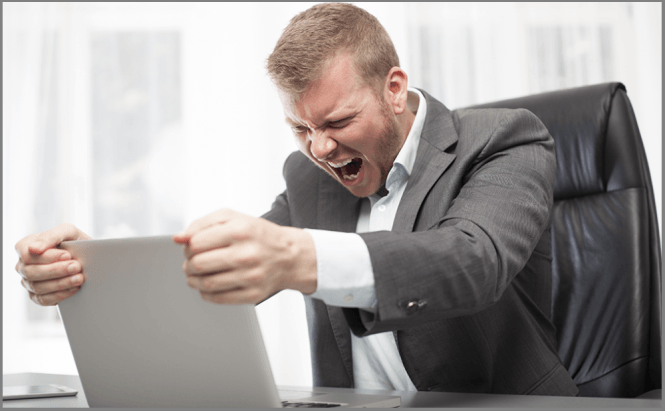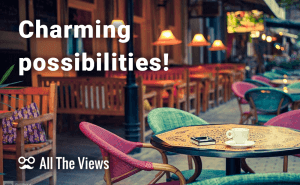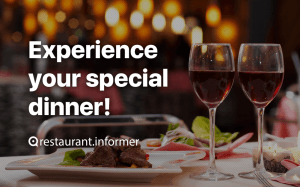Eventually, we got accustomed to the new Windows OS existence. Still, it holds secrets yet to master, like logging into the system with your face. To be among the lucky ones, you need to have Intel's RealSense 3D camera featuring PC with Windows 10. Intel's hardware instrument is actually a combination of three items: a 1080p HD camera, an infrared camera and an infrared laser projector. These work together to measure depth and track the location and position of objects in space.
To activate face login, you need to make sure that your camera is of the above-described type. This can be done in two ways:
- Look for your camera type in the Device Manager;
- Check if biometric authentication feature Windows Hello is available.
In the first case, you need to enter Windows Control Panel and go to Device Manager. In the opened window, look for Imaging Devices, then open the category, and check the info there. If your camera is of the desired type, you are among the ones who can log into Windows 10 PC with the face recognition feature.
In the second case, the availability of Windows Hello will tell you if your camera is of the right type: the feature is available only on the supporting devices.
So, you are among the lucky ones, to set up Windows Hello you need to follow these steps:
- Go to the system Main Menu, choose Settings, find Accounts, and go to Sign-in options.
- Set up Password for your account and PIN. Windows Hello needs these for functioning.
- Find Windows Hello a bit lower and go to Face Set up.
- Click Get started, enter the PIN code, when asked to, and sit comfortably in front of the PC camera while Windows scans your face. The procedure won't take too long. If you want, you can try to Improve recognition for your PC better recognize you (i.e. with glasses, bearded, or in worse lighting conditions). This option is always available.
- When you are done with setting up click on Close.
Congratulations, you've set up Windows Hello and the next time your PC will welcome you with 'Looking for you...' message. This is convenient and handy as you do not need to make any moves – you simply sit in front of your PC and it is automatically unlocked. One of our previous articles can light up how Windows Hello works if you have not heard anything about it yet.